Note:
Promo code redemptions must be done through the Apple App Store, and not through the Pinoy Mahjong game itself. Do not attempt to redeem the code through the game itself to avoid being charged accidentally.
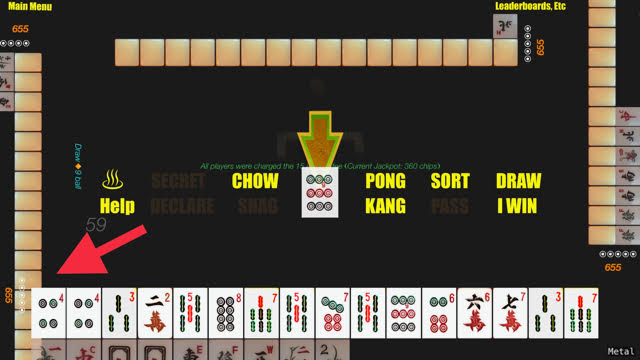
Additionally, we recommend noting down your current chips balance/game status for verification purposes, with a screenshot.
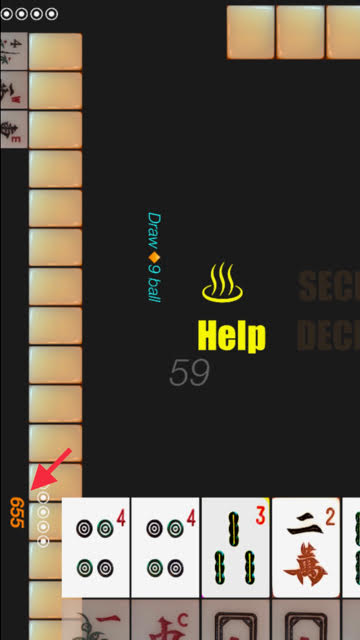
Ok, let’s get started!
Get in the App Store
-
Tap the
App Store icon.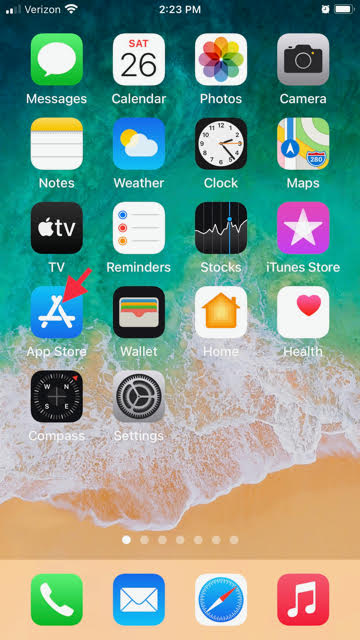
-
Tap the
Appsbutton. It’s at the bottom of the page in a row of icons.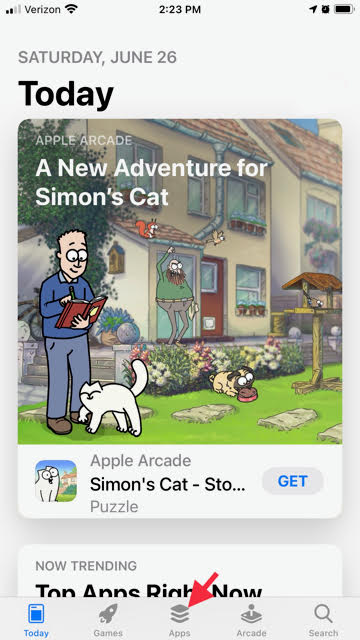
-
You’ll see a screen similar to this:
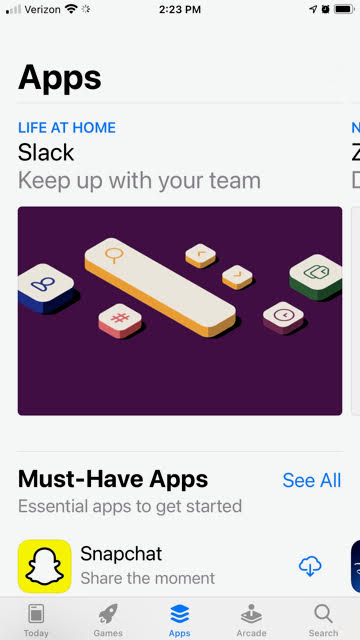
- From here, scroll all the way to the bottom
- Look for the three buttons…
- Tap on the
Redeembutton!
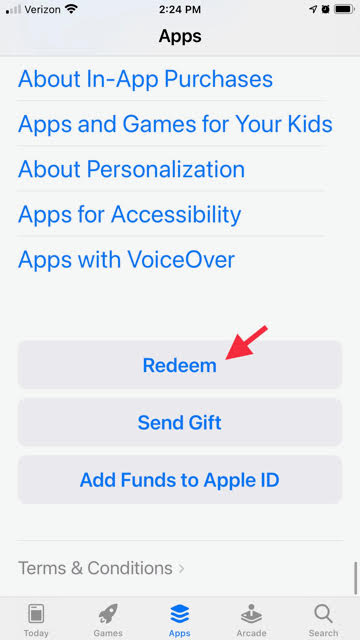
Enter the Code
- You’ll see a screen a lot like this:
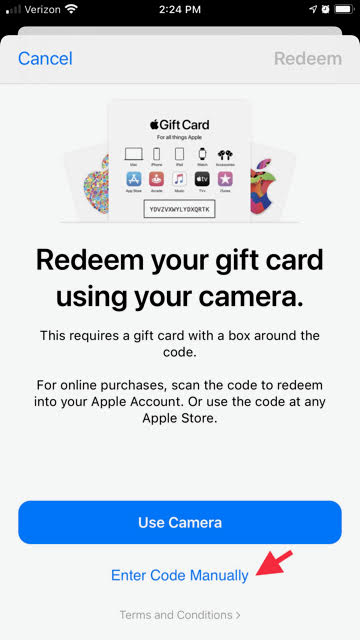
At the bottom of the page is a link that says Enter Code Manually. Press it!
- This will open a keyboard for you, like so:
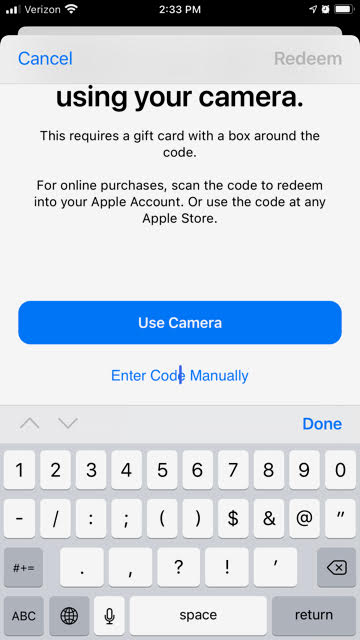
- Type or paste in your promo code then hit
Done.
Note: Your promo code will be different from the one in the image below)
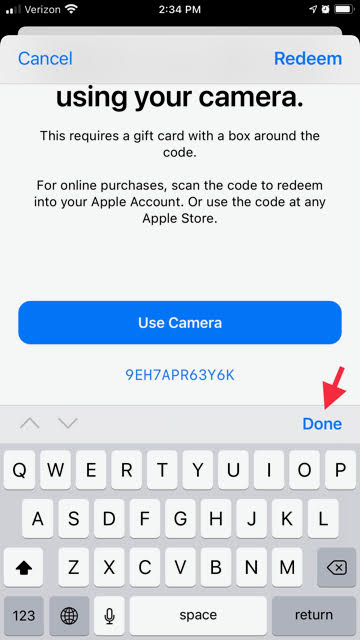
Authenticate
-
You’ll see a screen similar to the following. In the top right corner click the link that says
Redeem.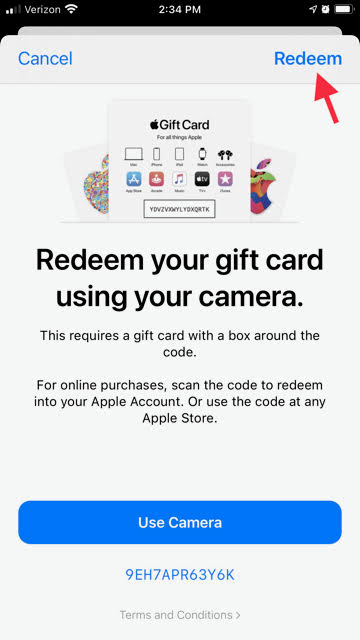
-
Follow the instructions to verify your identity using
Face ID,Touch IDor aPasscode.- If it is successful, you should see the following screen.
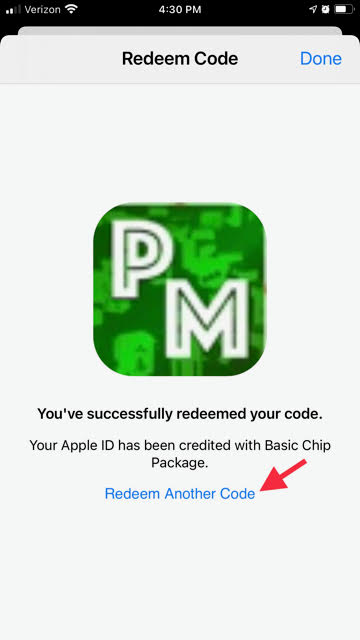
If you would like to redeem another code, click on Redeem Another Code.
Enjoy new chips!
To verify that the App Store has credited your account successfully
- Open the Pinoy Mahjong game.
- Once you are inside a game, you will see your new chips balance in the bottom left corner, like so:
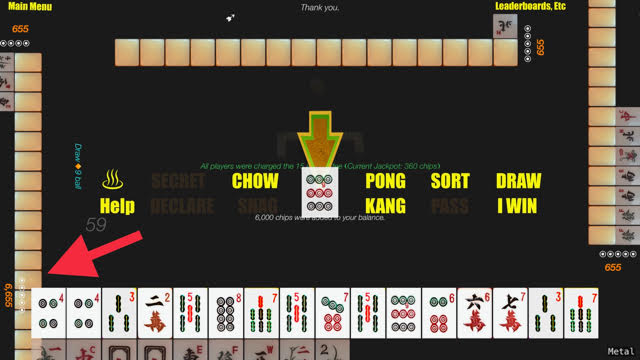
Congratulations! 🎉
If you run into any issues, please do not hesitate to contact us!